Adobe Creative Suite 5 Video Apps
Posted by Mike McCarthy on June 2nd, 2010 filed in Product Reviews, Software NewsAdobe announced CS5 at NAB 2010 and has recently begun shipping the retail version. Now in its fifth iteration, Creative Suite has grown from a compilation of four stand alone applications into a fully integrated product line with extensive content creation functionality. It is hard to count the number of individual applications that make up the suite, since sub programs have been folded into other applications, and Flash now has multiple variations, with Builder, Catalyst, and Pro. From a digital post production perspective, the primary applications of concern are clearly Premiere Pro and After Effects, with their subsidiary apps: OnLocation, Media Encoder, and Encore. Premiere Pro CS5 is clearly the centerpiece of this release, with its new Mercury Playback Engine and optional CUDA based GPU acceleration, but non-video applications like Photoshop, Dreamweaver, and Flash still play an important role in many large scale post production workflows, because they are useful in creating supporting artwork and other imagery, and for interfacing your project with the internet in a variety of ways.
There are a lot of new features to talk about, so I will limit this article to the applications directly used in post-production workflows, with separate posts coming soon to cover the new Mercury Playback Engine in Premiere Pro, and the rest of the less video oriented updates in CS5. The first improvement worth noting in this release, is that all of the main video applications have been rewritten with native 64bit code. This allows each application to address more than 4GB of memory, which has a number of advantages. In Premiere Pro, this is helpful for playback of sequences with larger frame sizes like Red 4k material, but more importantly, the added space allows for larger projects with more source clips and media, without a drop in performance. In After Effects the direct result of 64bit memory addressing is that preview renders can be much longer, especially with larger frame sizes and higher bit depths becoming more standard. The increase that this gives to your render cache can be quite significant. With six channels of RAM in the highest end CPUs of Intel’s current generation or products, 24GB is the optimum amount for most professional workstations, although I know Adobe has tested configurations as high as 96GB. With 24GB of memory, AE CS5 will offer 6 times the amount of preview caching as CS4, which means that not only are your individual previews longer, but when moving between different comps and even undoing changes, you will frequently find that your previous rendered frames are still available. Maybe its just me, but disk caching seems to work much better as well.
The other major new feature for this release of After Effects is the Rotobrush. Based on Photoshop image processing functionality, extended to account for the information made available from multiple frames, this is the closest thing you are going to find to magic in a current generation compositing application. It allows you to automatically separate foreground and background objects in a video image, otherwise known as rotoscoping. Of course it is not perfect, but it is a huge advance, compared to previous tools.  Automated tools like this are usually much more impressive if you aren’t expecting a miracle going into the process, but as long as you have reasonable expectations, Rotobrush can give you usable results in a rush, or a good starting point when more precise work is required. Much of the “magic” of the new tool is in the processing of the automatically defined edges, and this capability is available without using the Rotobrush, in the form of the “Refine Matte” effect. This effect can be used to polish the edges of standard keys, or manually rotoscoped footage. Most of the other major feature enhancements for this release come in the form of integrated third party plug-ins, including Color Finesse for grading, Mocha for tracking, and DigiEffects Freeform for 3D simulation. Each of these are feature rich plug-ins that include functionality that is beyond the scope of this overview, but are well worth experimenting with if you spend a lot of time working in After Effects.
There are quite a few new features in Premiere Pro CS5 that don’t hinge on the new Mercury Playback Engine. These relate primarily to metadata and content organization, as opposed to the media itself. Speech detection tools were introduced in CS4, and now those can be used in conjunction with the features of Adobe Story, to link your actual footage to your original plans, including scripts, storyboards, and shot lists. Much of this footage processing links to OnLocation CS5’s features, which besides monitoring the technical details of a captured media signal, allow ingest of metadata during the acquisition process. Building up as much information as possible during production, on a per-shot and per-take basis, will further streamline the organization process during editorial. All of this information is searchable, with the intent being that an editor will have a much easier time finding what they are looking for, as this metadata is passed down throughout the post production workflow, based on source timecode. This content logging metadata is not the only way that CS5’s handling of non-media information has improved.
Adobe has also been working hard to streamline the process of exchanging existing projects with Premiere from Final Cut Pro and Avid Media Composer. They have further refined the FCP XML import and export functionality that was first introduced in version 4.0.1, which offers some interesting options for Mac based workflows. Working at a PC based facility, I have had more opportunity to take advantage of Premiere’s support for exchanging timelines with Avid. My current workflow is to use EDLs to move my sequences from Avid to Premiere, but with CS5’s improved support for AAF import and export, hopefully I will soon be able to leverage the additional functionality offered by AAF exchange. (One caveat with using EDLs to move sequences, is that occasionally Avid adds spaces to the end of every line, and CS5 will not relink to the source footage automatically, unless you manually remove those spaces) I have yet to find the optimal settings to switch to AAF files, but I have talked with people who have it up and running. Combining this sequences exchanging feature with CS5’s support for DNxHD in both MXF and MOV wrappers, offers some interesting possibilities, but the truly revolutionary workflow will finally arrive when Media Composer 5 is released next month, allowing Avid to link to external QuickTime files thru AMA. Hopefully this will allow Premiere Pro CS5 and Media Composer 5 to exchange sequences that all reference the same source files, without any conversions or transcoding. Since Canon DSLR files will be supported natively both applications, this should totally streamline my current workflow.
Now why would someone want to move their project between different NLE applications? An editor’s familiarity with a specific toolset is usually important to them, so certain offline creative editors are not going to switch their primary editorial app no matter what. To its credit, Avid has a solid reputation for handling extremely large projects with no decrease in performance. While Premiere Pro has taken a huge step forward in that regard, it is going to take a long time for it to build a stable reputation, since trust usually develops very slowly. On the other hand, Premiere makes a perfect interactive online conform tool, especially compared to Avid. It can ingest most digital formats in their native form, supports SDI capture and playback over a number of different hardware solutions, and scales to 2K and 4K resolutions, in RGB color space if desired. It is compatible with DPXs for color grading, and can playback surround sound for reviewing final mixes. The fact that Premiere can use Dynamic Link to ingest your visual effects changes from After Effects, and to output to Encore for adding interaction becomes an added bonus for this conform solution.
Dynamic Link is now on its fourth iteration, and has matured into a functional tool, even at HD resolutions. It is designed exchange media between apps, without having to waste time or disk space by rendering. While it started as a method for importing AE comps into PPro, it became the backbone of PPro’s export capabilities thru Adobe Media Encoder as well. While Media Encoder CS5 is a dramatic improvement from the previous version, Adobe also added back in the option to export files directly from within Premiere. This is much quicker for rendering out small parts of large projects, avoiding the overhead of syncing the entire project with Media Encoder before rendering a couple of frames. They also brought back the ability to easily export single frames from the timeline, a function that had been removed in CS4, an inexcusable oversight that has now been rectified. Exporting a Premiere Pro sequence thru Media Encoder, while not transparent, is now a much faster and more stabile process than it was in CS4. Media Encoder also now supports DPX sequences and AVC-Intra MXF files, for both input and output. Still sequence support in both Premiere Pro and Media Encoder is still missing crucial options, for relinking footage in PPro and manually overriding the frame rate in AME. Hopefully we will have more user control of these settings in future versions.
One thing that I would like to see handled differently in Media Encoder, as well as the Premiere exporter, is the default settings for each export plug-in. Adobe is never going to be able to predict what settings every user is going to want, but it would be nice if it defaulted to whatever I selected last time I used that particular output option. As it stands, Media Encoder defaults to the same output as the last file queued, but if I choose any other output (AVI, MOV, DPX) it returns all of the individual settings to the original default, which is usually DV based. Now it is possible to save presets, but I hesitate to do so unless I anticipate using that exact configuration frequently, because sorting through too many presets can become harder than manually defining the individual settings. On a relate note, be careful where you save your .prproj files, since selecting “Save As” does not default to the current project location as it should. Instead it defaults to the folder containing the last piece of media that you imported. I usually follow a strict project organizational pattern, but I have saved projects in the wrong folders daily since switching to CS5 thanks to this “feature.” Hopefully this can be fixed in a minor update.
Now a subsidiary application to Premiere Pro, Encore CS5 is the next logical step in that application’s evolution as an interactive authoring tool. The most significant new feature for larger productions would have to be support for DDP output, so that your Encore projects can now be replicated at a professional facility without any special hardware required on the authoring side. Adobe has also continued to develop the Flash export options, allowing Encore users to output their interactive experiences directly to the web, now with most of the BluRay interactivity features, including the new multipage menus, supported as well. Encore projects are now completely cross platform compatible, between the Mac and PC versions. There is also better support for 23.976p and 24p source files, and an easier subtitling process. AVCHD files can now be authored directly to BluRay discs without any transcoding, decreasing processing time, and increasing output quality.
Previous versions of Encore have used Dynamic Link to import Premiere Pro sequences as source clips, and more significantly in my opinion, to import After Effects compositions as motion menu backgrounds. I was never really that impressed by Dynamic Link for Encore source clips, because your Premiere Pro sequence is usually finished by the time you make a DVD, and since you are going to have to transcode to MPEG2 at some point anyway, little time is saved. Motion menu design on the other hand seems like a much better fit for the workflow benefits offered by Dynamic Link, since the menu needs to be edited in both Encore and AE during the authoring process. Encore now also uses Dynamic Link to offload transcoding of those sequences, or any other incompatible source footage, to Adobe Media Encoder. This will free up Encore to continue interactive authoring work, while asset transcoding proceeds in the background, and also allows third party accelerated encoding plug-ins that are compatible with Adobe Media Encoder, to be utilized for these internal transcodes. While I am unaware of any CS5 compatible encoders, this was an issue with the Elemental Accelerator in CS4. The files it generated at 24p were re-transcoded in Encore anyway, and Encore couldn’t utilize the accelerated plug-in directly. Anyhow, while no CS5 version of Elemental Accelerator has been announced, Matrox’s CompressHD should be able to accelerate Encore’s BluRay H.264 encodes, once Matrox releases CS5 compatible drivers.
The one thing still missing from the Adobe package is a good intermediate format for exchanging files between other applications, systems, or facilities. This capability is available from 3rd parties like Cineform or Matrox, but until Adobe integrates support for one directly into the suite, there will not be a single universal standard format, that can be counted on to be compatible everywhere. It needs to be compatible with both Mac and PC, and store at least 10 bit HD footage with sufficient compression to playback smoothly on a laptop. Apple and Avid have both recognized this need, and developed ProRes and DNxHD respectively. AVC-Intra is Adobe’s current recommendation to meet those workflow needs, but that format has a complicated file structure, and is not a codec optimized for smooth playback. This universal format would tie in well with OnLocation, if Adobe ever added support for HD-SDI capture capabilities. That would allow ingest, either live or from tape playback, into a compressed format for editorial, with log notes entered in real-time similar to their current tapeless solution options. And if a professional selection of scopes could be viewed of the SDI input signal, you would have an all-in-one onset workstation solution. OnLocation CS5 currently offers most of these capabilities, but is limited to HDV, XDCam, and P2 acquisition for most of its features. Oh, and if it supported my Canon DSLR, that would be pretty cool too; maybe next time.
As a whole the CS5 release is a major turning point for Adobe, especially with the problems their users experienced with CS4. While I don’t yet fully utilize many of the new features, CS5 has already revolutionized the way I work. Premiere Pro CS5 has replaced After Effects CS4 as central application from which I manage my projects. I was lucky enough to be on the beta team, so most of the major issues I encountered with the software in my specific workflow, have already been resolved during the development process. While CS5 is by no means perfect, it is a huge step forward that will begin to rebuild user confidence in Adobe products. Once third party hardware and plug-ins have had time to be updated to be compatible with the new 64bit native applications, I see no other disadvantages or caveats to upgrading to CS5, which I highly recommend.
FTC Disclosure: I have been on Adobe’s beta team for many years, and Adobe has provided me a copy of CS5 for this review. My only admitted personal bias is my preference of Windows over OSX, because I like full control over every aspect of my computing experience. If for some reason that bothers anyone, there are plenty of other sources of information on the internet, but I try to provide unique insight on how each of these tools fits into the larger post-production picture. Any relevant critique or response is welcomed.
Tags: Adobe, AVCHD, Avid, Canon, Compression, DSLR, HDV, Red One, Windows, XDCam
8 Responses to “Adobe Creative Suite 5 Video Apps”
Leave a Comment
You must be logged in to post a comment.
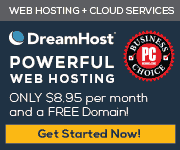
November 4th, 2010 at 9:45 am
Mike,
Our on-going problem is that some of the HDSLR footage we shoot looks “jittery” played back in Quicktime but not in the FCP timeline or even RealPlayer. This is only evident in panning clips and not locked-down camera shots, and the severity and frequency of the jumpiness is not identical in each playback.
Any ideas?
November 4th, 2010 at 10:58 am
Based on what you are saying, it sounds like Quicktime player is dropping frames on playback. Installing a more efficient H264 decoder like CoreAVC solves that problems on Windows systems, but I am not sure how to deal with it on a Mac. Obviously getting a more powerful system would help, but there should be a simpler way to solve the problem. Clearly your system is physically capable of decoding them smoothly if they work well in FCP, the issue is a software one, but I am unfamiliar with how to manipulate codecs and default decoders in OSX. Keep in mind that Quicktime decodes Canon DSLR files in an incorrect colorspace anyway, displaying them much flatter than they were actually recorded.
November 4th, 2010 at 11:59 am
Yes, we noticed the color degradation right away. I’m intrigued by the Premier workflow in native H264. I can’t help but think that there must be info loss during the conform to ProRes422; like converting a still from RGB to CMYK, and then back again.
Looks like the idea is to bypass Quicktime as much as possible as well, but it appears that for the final output of a completed piece you will have to use Quicktime.
I’ll research the decoder suggestion too. I’m outputting final pieces with the Quicktime Conversion in FCP. I wonder if Compressor would be better, although, fundamentally they do the same thing.
Thanks for your help Mike,
s
November 4th, 2010 at 2:12 pm
Using Adobe CS5 should bypass Quicktime completely on both Mac and PC. Adobe calls their own MPEG4 H264 importer to decode the file, and Quicktime is not involved. Then any files you export from CS5 will have the proper colorspace “burned in,” and since in my case that is DPXs for color correction, Quicktime is not involved at any point. If you batch convert all of your source footage to a different format like ProRes through that process, you will have both proper colorspace, and smoother playback on most systems, at the expense of conversion time and disk space.
November 8th, 2010 at 1:59 pm
Upon close inspection of our footage in the FCP timeline, we found, in some of our panning clips, that there is a regular pattern of duplicated frames. We have one of those same clips loaded in Premier, and all of the individual frames appear. No dupes; no jittery playback. Is there some obscure sequence setting that I’m missing in FCP that causes these duplicates?
November 8th, 2010 at 2:15 pm
Not that I am aware of. FCP only supports DSLRs because QT had an existing H264 decoder. They have not deliberately written software specifically for DSLR files. This is what leads to the colorspace shift and the decode artifacts. I have never heard confirmed reports of consistent duplicate frames, but it doesn’t surprise me. That is why I pushed so hard for Adobe to get away from QT decoding of DSLR files in CS5. There may not be a solution to your problem in FCP without batch converting all of your footage in CS5 before processing in FCP, which I highly recommend if possible.
November 9th, 2010 at 10:08 am
We’re running a trial version of Premier and don’t see the option of the 422 codec for export. Is this a feature lacking in the trial, or are we missing a settings box somewhere?
November 9th, 2010 at 11:22 am
I don’t understand what you are looking for. 422 isn’t a codec, it is more like a colorspace or compression setting. Are you looking for ProRes422 or Cineform422, or MPEG422 or smething else. If you are using the trial, the MPEG encoder is not included, so that will limit your workflow options.